Connect timetoreply to Salesforce
Getting started
In order to link timetoreply and Salesforce, simply go to TOOLS > INTEGRATIONS within your timetoreply dashboard.
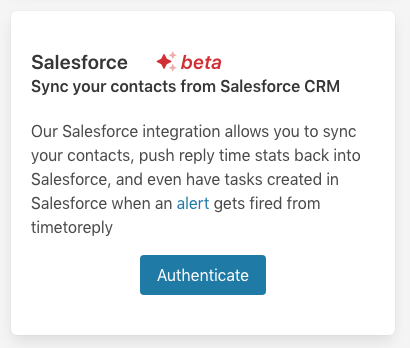
Click on "Authenticate" and you’ll be taken to an authentication screen where you will need to log in to your Salesforce account.
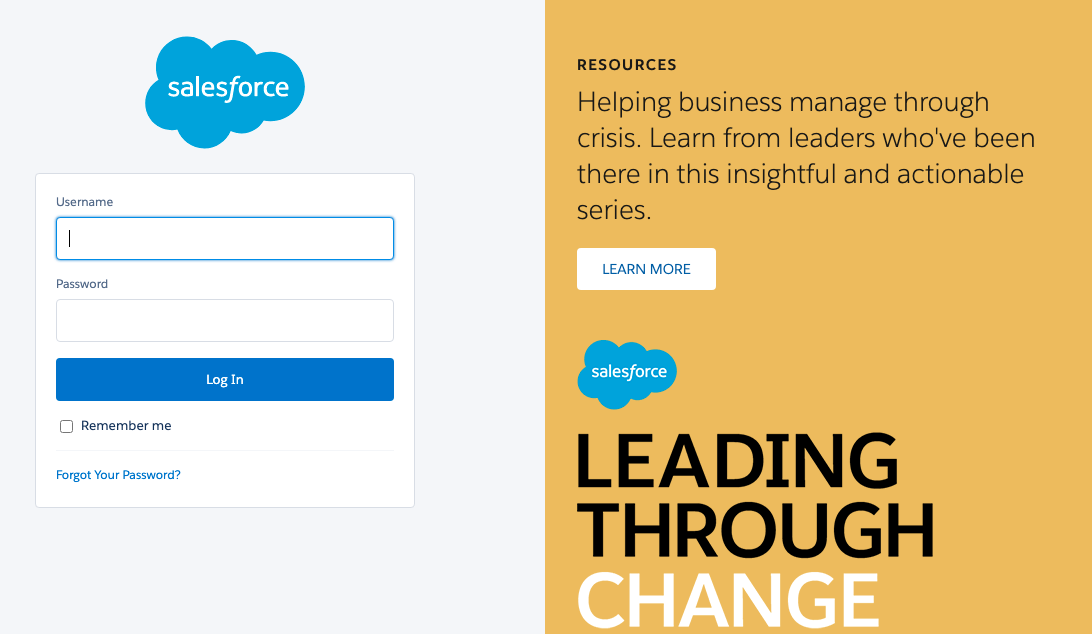
Log into your Salesforce account and accept the permissions on the next page.
You’ll be redirected back to timetoreply. Choose the field from the drop down where you store your contacts’ email addresses and click save.
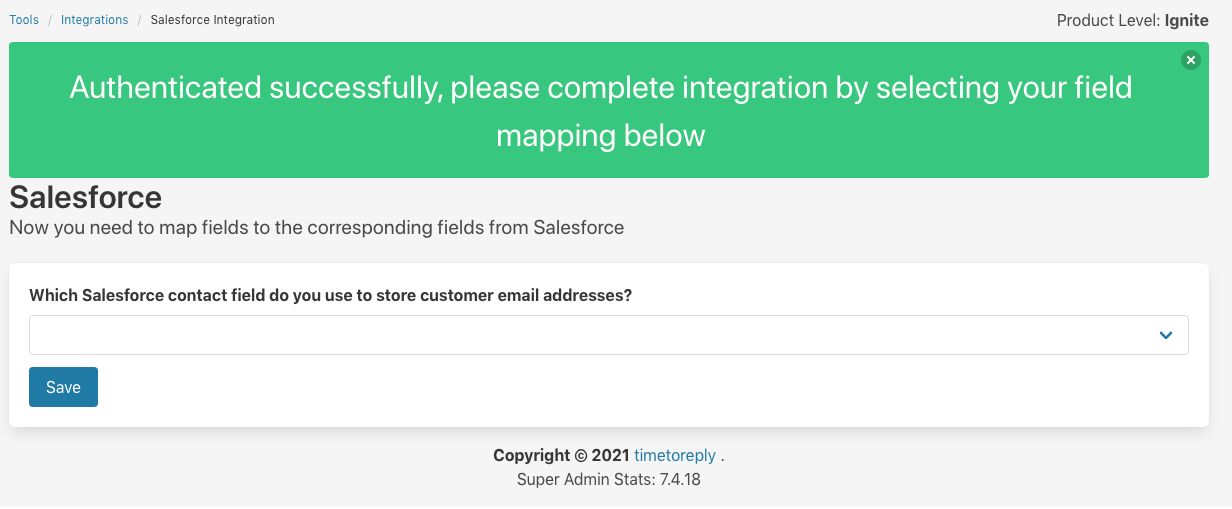
That’s it! timetoreply will begin syncing your contacts from Salesforce to timetoreply.
Next steps would be to create customer groups using your Salesforce data in timetoreply. In order to create a customer group using Salesforce data, go to your name in the top right > CONTACT GROUPS.
Click on Add from Salesforce.
On the next screen give your Customer Group a name and then choose which of your Salesforce fields must be used to identify which records to place into this Contact Group.
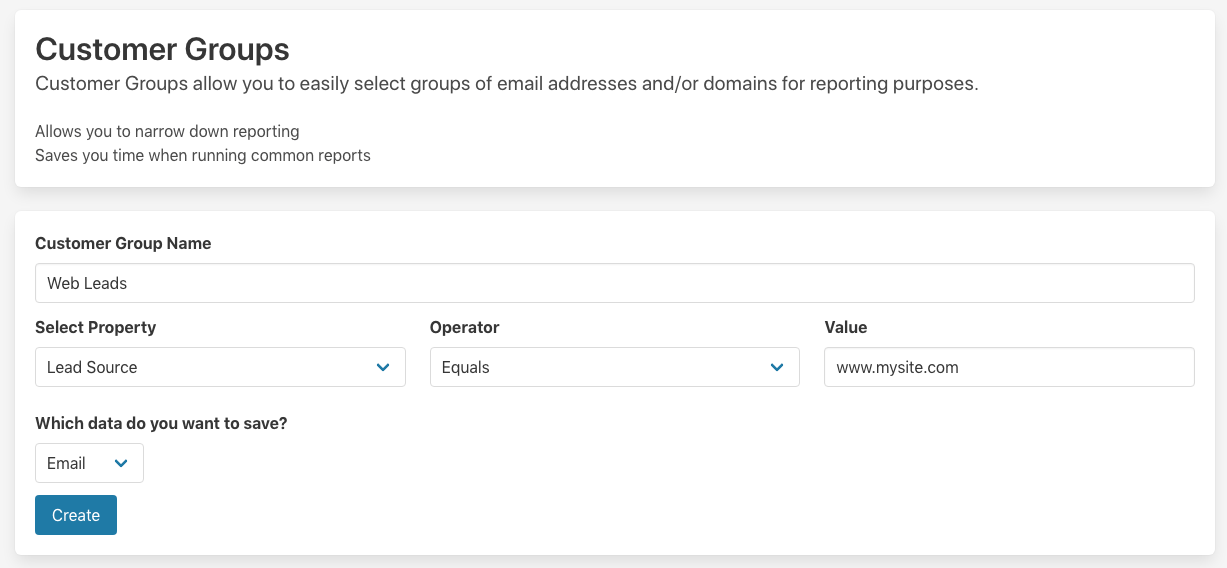
In this example I have called the Contact Group "Web Leads" and used the Lead Source field where it equals "www.mysite.com" as the filter to be applied when building this "Contact Group".
Once created, you can use this Contact Group as a filtering option under the "When communicating with" filter in timetoreply.
Lastly, if you want to sync data from timetoreply to your Salesforce Contacts, you can do so under TOOLS > INTEGRATIONS. Click on “Manage” under the Salesforce option and then go to advanced settings.
.png)
Map the fields with your custom fields you create in Salesforce. You can sync Average First Reply Time, Average Overall Reply Time, Emails Sent and Emails Received.
If you want to sync more data you can use our API instead.
Need help or have feedback? Get in touch with us at support@timetoreply.com — we’re happy to help!
