Exclude reply emails from SLA breach total and average reply time calculation This article will show you how to exclude replies from the SLA breach.
When selecting a conversation (email thread) on the Conversation Logs dashboard, a message (individual email) on the Message Logs dashboard, or when clicking the SLA Breach metric on the Service Level Agreement dashboard's Mailbox Leaderboard widget, the 'Exclude from SLA Breach' button will appear.
Click the button will remove the conversation or message from the SLA Breach total, and recalculate the average reply time metric, excluding the conversation or message you've selected. Don't forget to refresh the dashboard to see the updated metrics.
Excluding a specific message from the Service Level Agreement dashboard:
Step 1.
Click on the SLA Breach metric for the team member or mailbox from which you'd like to remove the reply email from the SLA Breach total.
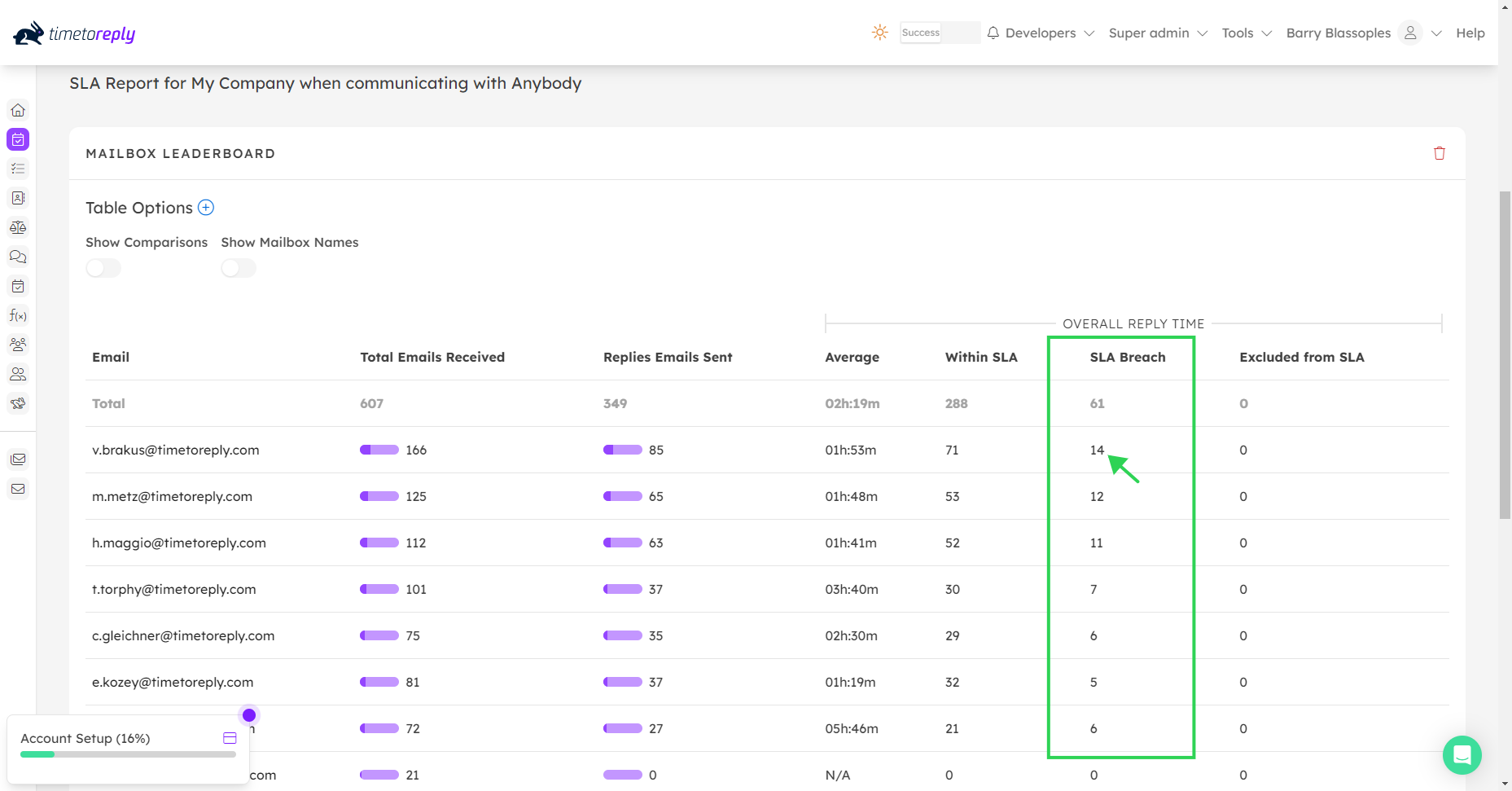
Step 2.
On the next screen, displaying the underlying messages that make up the SLA Breach total, select the message(s) you'd like to exclude, and click the 'Exclude from SLA Breach' button.
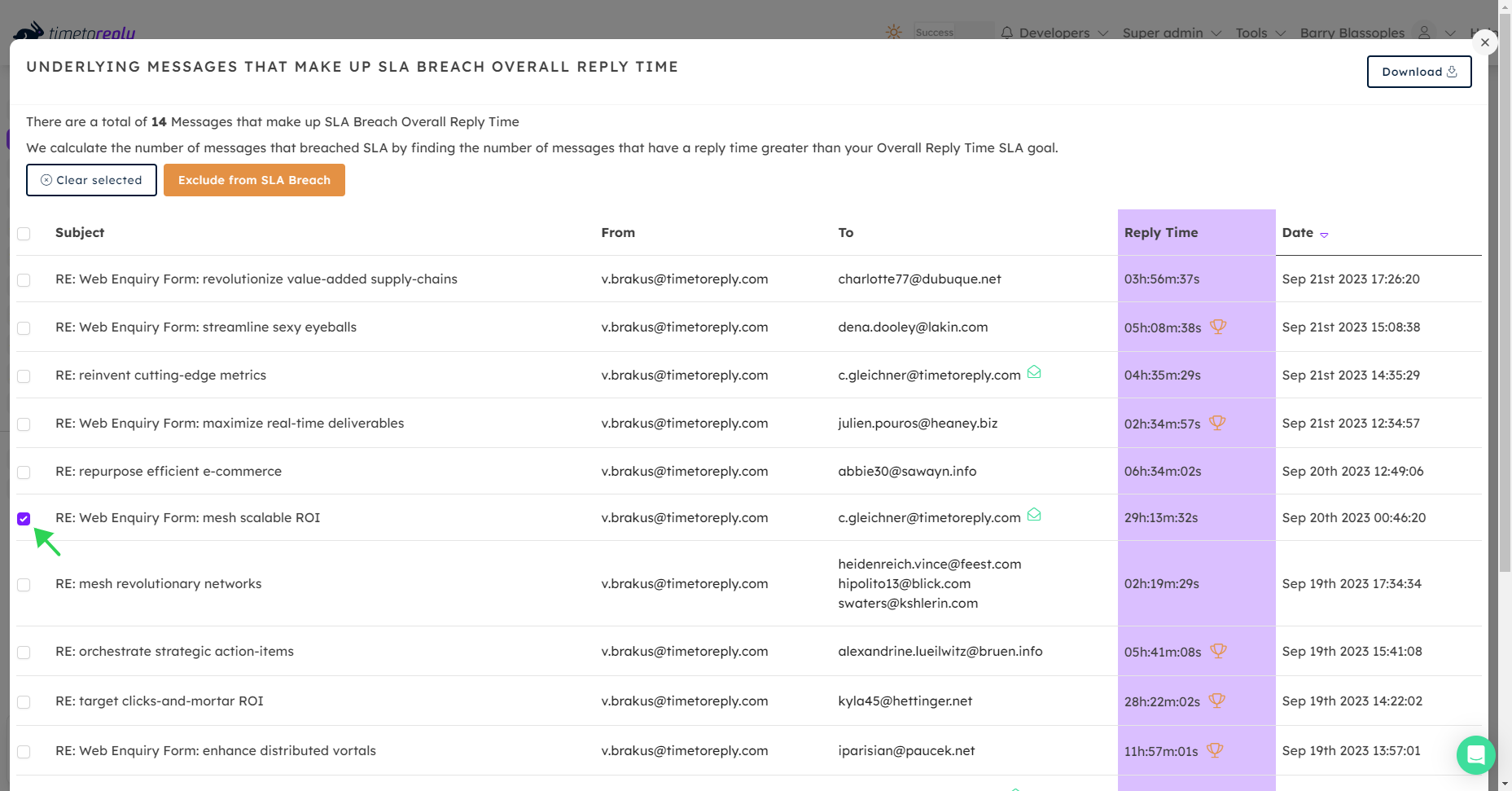
Alternatively, watch this short video below to learn more.
