How to bulk link Microsoft 365 mailboxes to timetoreply™
Authenticate once with a global admin account instead of authenticating each individual mailbox one-by-one.
-
Go to Entities on the bottom left > Mailboxes
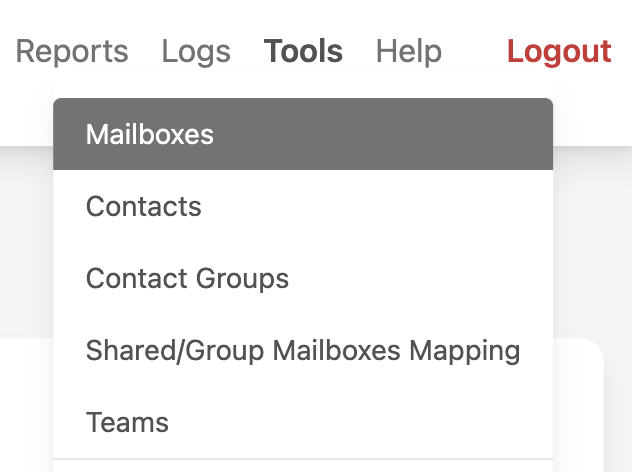
-
Click on “Add mailboxes (multiple at once)”
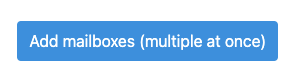
-
On the next page, click on the “Bulk Link Mailboxes” button under the Microsoft 365 option.
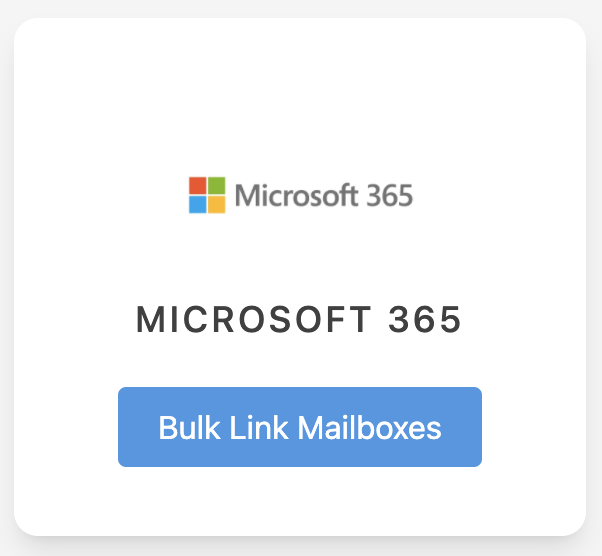
-
You will be redirected to a Microsoft 365 login page. Sign in using a global admin account (or a Microsoft 365 user with a license and privileged administrator role) and accept the permissions.
-
You will be redirected back to timetoreply where you will see a list of all of your mailboxes. Tick the mailboxes you want to add to timetoreply and click “Save Mailboxes”.
Need help or have feedback? Get in touch with us at support@timetoreply.com — we’re happy to help!
