Track email response time SLA's using the SLA report
In order to generate a report, you can start by selecting whether you want to run the report for your whole company, a particular mailbox, a team or a group/shared mailbox. Set this in the "Show report for" section of the master filters.
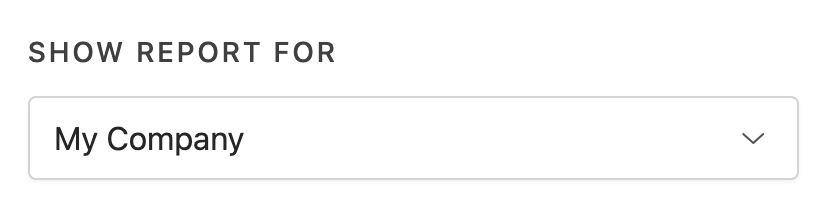
You can then select the contact or contact group that you would like to view the SLA report for, in the "When communicating with" section of the master filters.
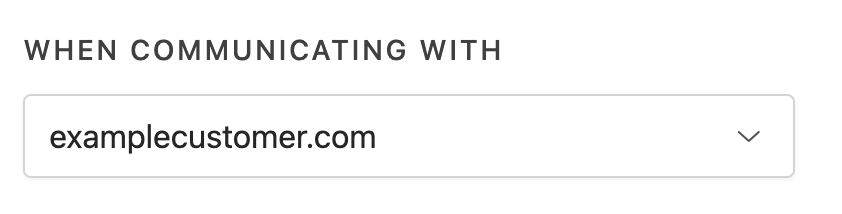
Next, you will set your goals under "Set your reply time goals" as per the example screenshot below:

In this example we would be running the report for the domain examplecustomer.com and I have set an overall response time goal of 02h00m, a first response time goal of 01h00m and a time to close goal of 48h00m.
You will also have the ability to view how the customer is communicating with your agents by swapping the "Show report for" and "When communicating with" fields around.
You can schedule this report to be sent daily, weekly or monthly via the Scheduled Reports section under tools or by clicking on the 3 dots at the top right of the page and then selecting Save as scheduled report
Need help or have feedback? Get in touch with us at support@timetoreply.com — we’re happy to help!

